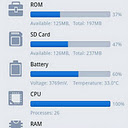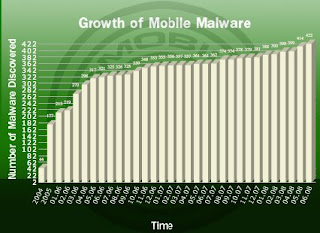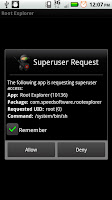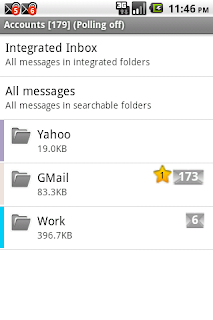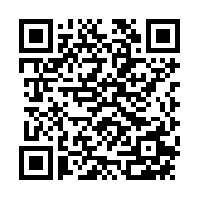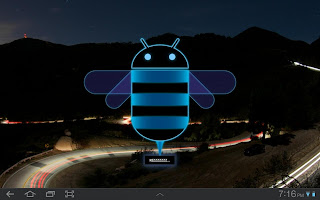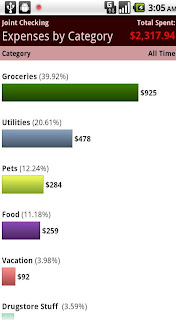Printing can be difficult sometimes; when the only printer you have is not connected to the network. You would then have to save whatever website, email, or document you are viewing from your printer-less laptop or Android device and send it to the PC with printer connectivity. All that work just to print a simple page.
With Google Cloud Print, that time consuming process is a thing of the pass. The files you want to print is sent securely through the web, or "cloud". Since its sent through the internet, you can print anywhere, anytime, and without any printer drivers. It also doesn't matter if its a tablet, phone, laptop, tv, or PC; there are no boundaries to Google Cloud Print.
You can setup Google Cloud Print with Google "Cloud Ready" Printers or with the classical usb/network printers you have connected at home. For the Cloud Ready printers, all there needs to be done is plugging it in to the network using the instructions provided by the manufacturer, which most of the time is plug and play. For classical printers, you would need to use a "Google Cloud Printer Connector". The connector is basically the original PC with the printer installed linked up with Google Chrome.
How To Set up Google Cloud Print With Classical Printers
These instructions will enable the "Google Cloud Connect". This will bridge the connection between the printer enabled PC with any other devices. or with the classical usb/network printers you have connected at home. For the Cloud Ready printers, all there needs to be done is plugging it in to the network using the instructions provided by the manufacturer, which most of the time is plug and play. For classical printers, you would need to use a "Google Cloud Printer Connector". The connector is basically the original PC with the printer installed linked up with Google Chrome.
How To Set up Google Cloud Print With Classical Printers
These instructions will enable the "Google Cloud Connect". This will bridge the connection between the printer enabled PC with any other devices.
*Updated 3/07/12* Google has changed Android Market to Android Play Store.
Ever since the announcement, the new Android Market3.0 has been rolling out for Android devices with 2.2 or higher. The main feature of this Android market is the way users purchase books and movies, which starts at $1.99. These can be streamed or downloaded to an Android device. The new services is currently only available in US markets. In addition to the service features, they also made a massive overhaul of the UI to greatly enhance speed and usability.
Android users who bought their Android phones off a 3rd party(like Ebay or other people), mat soon realize that the device will not work with their mobile cell phone provider. The reason for this is because Android phones are "locked" to one carrier. Like IPhones, Android software is designed to keep you loyal to one company. However, there is a process to unlock most Android phones. This process is device specific and can be usually found on the internet.
Nonetheless, the general procedure is still the same, you must obtain the unlock code to unlock an Android Phone. Also, be sure to do some Google-ing/research before you make any attempt to unlock a phone; there may be some unforeseen consequences down the line if you are unprepared.
T-Mobile:
Typically you must have a contract with them before they will give you a Unlock code. T-Mobile will provide the code and instructions under certain conditions. Give them a call at their customer service and they will be happy to assist you. Keep in mind that you are entitled to receive an unlock code and may want to push the issue especially if you are a loyal customer(the long-term traveling excuse usually works).
Ever wanted to share some music or videos with another buddy that also has an Android device? Android lets you do that with BlueTooth when you lack the access to a PC or the internet.
Never heard of BlueTooth? Its esstenially just a wireless communication protocol that enables direct mobile data connection between any two electronic devices.
Bluetooth is hands down the easiest way for two Android devices to communicate directly with each other, without the need of a 3rd party. These are instructions on how to pair and transfer files between two Android tablets and phones using BlueTooth and ESFileExplorer.
Both Devices must follow these steps:
1) Turn on BlueTooth in settings and select "Visible"(you may want to increase visible timeout)
 2) Select "Find nearby devices"
2) Select "Find nearby devices"
Gamevil recently released Colosseum: Heros, a sequel to the popular Colosseum. The game is basically the extension of the first, with more spells and even more baddies.
The game lets you select between a knight or vampire. The character that is selected has a unique path for the skills and the equipment, which is purchased from the armory screen before each battle.
Like most free games, you also have the option to buy premium items. Once equipped with the spells and equipment, the hero is then thrown into the arena to battle for glory, honor, and gold(exactly as seen below).
 Although the content has been extended to great lengths, there is not much more then leveling the character, killing monsters, and buying items. The game is essentially a repetitive hack-n-slash with no story or much substance.
The selling point of Colosseum Heros is the price: free (Colosseum is at $.99). There is no reason to turn down a pretty decent game with great looking graphics as this.
Although the content has been extended to great lengths, there is not much more then leveling the character, killing monsters, and buying items. The game is essentially a repetitive hack-n-slash with no story or much substance.
The selling point of Colosseum Heros is the price: free (Colosseum is at $.99). There is no reason to turn down a pretty decent game with great looking graphics as this.
For parents who can't afford to pay their kids costly cellular plans, for students who are living off ramen noodles, and finally, for those of us that just refuse to be bounded by a cellular contract, Android is here with free mobile messaging and minutes.
How does free calling and SMS work on the Android? The answer is simple: through the internet. This concept doesn't just work on phones... In fact, I can even use my Android tablet to make calls using the microphone for the camera. The only catch is that my Android device needs to be connected to WiFi, 3G, or 4G data networks.
Sure, 3G and 4G plans can be expensive but that can replace the cost of a monthly contract for minutes and texting. Most people are typically around free Wifi networks for most of their day anyways (@work,school,cafe, restaurants, etc) so the data plan shouldn't be needed.
Once again the Android x86 Project team has released the latest version of the Android OS live CDs, Android 4.0 IceCream, for x86 processors(the cpus that is running on your PC). While Android 4.0 still has many bugs and is unavailable on most Android phones, it is worth the install an Android Virtual Machine to see what it has to offer. Download links are below.
While this release may not seem significant to most Android users, big chip manufacturers now has the ability to use the source code to build a heavy competition against ARM in the mobile market; ARM currently has a monopoly over most of the Android mobile CPU market, since Android was not designed for x86(intel/amd) architecture. With the mobile market constantly expanding, Intel and AMD will no doubt want in on the piece of the profit.
Sand Studio has now introduced a new Android App that allows the user full control of the Android phone or Android tablet. What makes it great is that you can do all of this from the PC's web browser, without ever touching the device. All that is required is installing the app on any Android device.
With AirDroid you can:
- Access, send, and manage SMS messages
- Manage contacts
- Uninstall and install apps from Android Market
- Backup apps(they are saved as apk files)
- Manage music and ringtones
- Access phone information(system, battery, status, etc.)
- Manage and transfer files
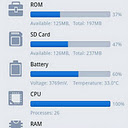 
Do you know which features your Android antivirus software actually needs? Aside from its ability to clean up and determine computer viruses, adware and spyware programs, it has to have an updated database of well-known virus threats and it has to be able to look for infections on important system files, as well.
Other than that, mobile application inspections for viruses and real-time scanning would be important features to watch out for along with anti-theft protection. The program shouldn't have a hard time finding the device in case it is stolen, either, and it should be able to keep the information on it safe and secure. Another feature you might want to take into consideration would be the ability to check for SMS service content.
People who have recently purchased a mobile phone or tablet computer which runs on the Android operating system may have been made aware of the potential to root the device. Typically most people will be completely unaware of what this entails, in which case it would be pertinent to ask “what is rooting on Android?”
So What is Rooting?
Rooting Android devices essentially means giving the owners extended privileges. This would allow them to be able to customize various aspects of the software which would otherwise be very strictly controlled. Originated from Linux, the term "Root" is coined from the owner having to obtain superuser rights from logging in as a "Root" user/id. Thus, the process where the user goes through to obtain superuser permissions on an Android device(linux based) it is referred to as "Rooting".
How Do I Get Root?
The method of rooting Android devices varies depending on the make and model of the phone or tablet. Android is an operating system which is used in handsets by many different manufacturers, and so it is important for anybody who is thinking of attempting to root their device to carefully research the correct specific procedure. Any mistakes which are made could render the device useless, and since the procedure invalidates the warranty this could be very costly to the owner.
While the stock email app on Android Tablets and Phones is amazing enough, there are many reasons as to why an alternative app is needed. Whatever the case, Android has a large establishment of alternative email apps avilable on its Andorid market. One of those app is the K-9 Mail.
Of all the email apps I have used, this would be hands down the best alternative. Not only is it free, it incorporates and integrates all your email into one application. The app has a similar feel to that of Microsoft Outlook in that all mail from every account is displayed on one huge list.
GAMEVIL, developer of the popular Zenonia and Baseball Superstar series, recently released another RPG on the Android Market - Destinia. Like most of the other GAMEVIL games, this free to play RPG plans to offer unlocks, specials, and upgrades for ingame money purchased by real, hard cash. In this "action" RPG, you will encounter combinations of enemies and puzzles with a single character in form of one of three classes: thief, warrior, or gunner - yes, they took out the mage class. The gameplay is almost identical to Zenonia, while the story takes on the more serious note(summary and video below).
If you get bored of the 20-30hours of the campaign, there is also the multiplayer mode, where you can challenge other players, sell items, read mail, and many more.
You may be familiar with using the Android device to remotely access the home desktop PC but did you know that you can do the opposite and control the Android device remotely using USB or WiFi? There is probably that one person in your life that has little or no experience using the Android system. With this app, it makes setting up or debugging their Android device a painless experience. The app that will be used is in beta and is for Root users only.
Requirements:
- Root
- *Optional* Android SDK, adb shell, and Android USB driver: Needed for USB remote connection
Did you know that you can integrate C/C++ code into your Android app? Sure, Android runs on the Java platform, but with the Android NDK companion tool, you can build performance critical portions in native code.
For you C/C++ junkies, just think of it like coding Assembly inside C/C++ for that extra performance increase. The Android app that uses the NDK tool will still be packed into the .apk file and can run on any Android device or virtual machine.
Have you ever seen the little picture below? They seem to be everywhere these days. I’ve seen them on TV, ads, t-shirts, and even tattoos. So, what is a QR code? What’s the purpose of them? QR, or Quick Response, codes are complex 2d barcodes, similarly to the one you see on food labels. They provide quick access of information. Where the barcode can only provide serial numbers, QR code takes it a step farther by delivering complex text or strings.
Accessing the information is simple: download a QR code scanner app for Android/iOS and “scan” the QR code using the camera on the device. The app should decrypt the data automatically and then typically brings up the app/browser for the corresponding data type. Test it out by scanning the QR code below on your tablet or phone and you will see that it brings up the app market for the AndroidSim Mobile App.
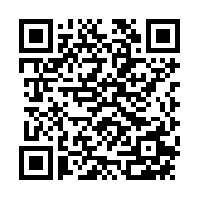 |
| AndroidSim Mobile App QR Code |
Com2us has finally ported over their popular hack n slash game, Third Blade, from iPhone/iPad. This is your typical side scroll slasher, where the enemies come in the dozens and where your goal is to spam attacks and skills to get to the next level. This game stays true to the proven methodology of hack n slash gameplay. If this style is your cup of tea, then know that this game pretty well executed for a free game(Apple App store sells it for $1.99). The animation is beautiful and the skills are plentiful. The customization on the other hand is a bit lackluster, as the character attributes are set in stone from stage to stage. You can only change the equipment and what skills to level up and where to place them on the hotkeys.
~Welcome to Android 3.2!~
The SDK for Android 3.2 Honeycomb, the latest platform for the Android tablet, was recently released. If you haven't already jumped on the Android development train, now is a good time to do it. The tablet app market is still in its infant stages, with only a handful of apps optimized for tablet use. Slowly, but surely, tablets will replace the common household laptop as the primary means to access the internet.
Use this opportunity to improve your chances of selling a popular Android app by entering in the market early. Selling Apps is undoubtedly one of the best passive income any individual or business can earn. Learn what it takes to make an app here then read the guide for SDK Installation.
For those of you new to Virtual Machines, what this software does is emulates a PC inside a PC. Confused? Think of it like inception, except for the PC. It does this by isolating a small chunk of your computer then uses that chunk to run another computer. What you do in the Virtual Machine can completely be isolated from the host machine.
*update* - Android 4.0 x86 is out!
The Android x86 Project team has recently released Android 3.2 and Android 2.3 Live CDs to the public. The Live CD is a disc that contains a bootable/installer for the Android operating system for desktop or laptop computers. While not being able to achieve the full functionality of the Android, it does well to give the user a good demo of the Android without a dedicated mobile device, and without making changes to your machine. These demos to the Android 3.2 / 2.3 operating system are not for long term use.
Ever since switching to Google Music and The Google Music app for the Android, I have yet to touch the Music Player Application on the Android. By reaching the 2,000+ uploaded songs treshold, I soon realized that this music software also suffers the same crtical flaw as iTunes: they can only organize the songs by Tag ID, typically using the Album/Artist/Genre Tags.
Why is this such a big deal? Well, if you own a large song collection, you probably realized that not all mp3s and other song formats have Tag IDs imprinted in them when you downloaded/rip the song onto your computer. Thus, when the songs are uploaded into a music software, all you have for organization is a HUGE list of file, making it a very diffcult to navigate through the songs just to find the one you want to listen to.
Changing the Tag ID of each songs one by one can be such a tedious task.
So my solution? Since I have songs organized in folders on my PC by either date of purchase or by album name, all I had to do was use the folder name as a tag.
*Update 11/15* Invites are all gone.
By now you probably have heard alot about the "cloud". Well, now Google has started to hop on the Cloud Computing scene with Google Music, a service that allows you to put your music collection online under a Google Account. This service can then be accessed anywhere and anytime using their webpage. They also have a convenient app for Android Phones and Android Tablets.
You probably heard this sales pitch before, "With only $___<=(insert price here) you can upgrade your Android tablet and/or phone to the larger ____<=(insert 32 or 64 here) GB of flash storage." :).
Whoa, hang on a moment. Lets take a look at the alternative memory solutions before making that purchase.
Here are 4 methods you can use to reduce internal memory usage on the Android without sacraficing quality or quantity
The market for tablet computers is growing steadily as these devices become increasingly popular. Their versatility as computers combined with their sleek and lightweight designs means that they can perform a range of operations for various groups of people, such as commuters and business professionals. The growing popularity of tablet computers has meant that there are now many different brands available with differing operation systems. It is many times difficult to judge the differences between so many of these tablets and what they have to offer. Here I will examine five essential reasons why an Android tab should be bought rather than any other kind.
1) Price - The price of Android tablet computers tends to be considerably cheaper than other competing models such as an iPad. There is far more choice for consumers regarding the number of tablet computers which use the Android operating system. People are not limited to one particular brand or model, and as a result, an Android tablet PC can be purchased very cheaply.
Did you know that by going into "Settings" => "About Tablet" then on
"Android Version" => tap on "3.1" about 10 times as fast as possible you would see this screen?
This is something that we also saw in Gingerbread.
*updated* 12/17/2011 - check out Google Count Print!
Now that your Android tablet or phone has become the primary device for viewing emails, surfing websites, and working with documents, printing those media certainly becomes a bit more challenging. Previously, Android printing consists of you sending the document or website to a PC connected to the printer on your network. This means that not only do you have to walk to your PC; you would have to turn it on, download the document, and initiate the printing process. Sounds like a big inconvenience?
If you are a Samsung Galaxy 10.1 Tablet user then you probably know that your device is getting the TouchWiz 3.1 update. If you don't have or want to create a Samsung account then you have the option to do the manual update by downloading the ROM posted by this xda user. Obviously, the knowledge on how to flash ROMs and the ClockWorkMod Recovery is required.
There are many new Samsung apps included in this update, but the most noteable is the increase in performance, resulting in much smoother frame transitions. Read below for more features.
Lets be honest, the Android can come to a crawl after a few days of use without a fresh reboot... Well, now you can make your Android device a little bit snappier with some RAM optimization. Ram optimization means the optimal balance between free memory, speed of launching apps, multitasking, and overall system speed. The mod allows you to have as much free memory as you need, not too much and not too little, while still achieving the best performance from mulitasking and other core Android activities. Both methods below are very easy to implement if you have root.
There are two ways to do ram optimization: - Scripting - AutoKiller App
Voice action is one of the most unused built-in features of the Android, probably because of its weak advertising and unawareness. Available in Android 2.2 and higher, Voice action allows you to control your Android phone or tablet with your voice; letting you do common tasks such as calling a contact, browse the web, send sms, view maps, and listen to music.
 Do you know those handful of essential applications that you always install first? Superbox package ten of essentials into one application. Not only is it convenient, with Superbox, you get all of the functionality of those 10 individual applications, with only using a fraction of the storage(3.42MB). Comparatively, when all the apps are installed individuality, they take up about 5.50MB. Storage is especially important for those users with older phones that cant run a thousand apps at the same time. Do you know those handful of essential applications that you always install first? Superbox package ten of essentials into one application. Not only is it convenient, with Superbox, you get all of the functionality of those 10 individual applications, with only using a fraction of the storage(3.42MB). Comparatively, when all the apps are installed individuality, they take up about 5.50MB. Storage is especially important for those users with older phones that cant run a thousand apps at the same time.
Here are the 10 apps that are packaged into the free to download SuperBox: File manager - Allows you to manage files on the device Cache cleaner - Clears the cache, making the device faster App2sd - Moves the nonessential elements of an app to the SDcard
Don't be confused; I'm not talking about paper thin phones like the Nec Media(currently the thinnest phone in the world at 7.7mm, see picture below). I'm talking about the PaperPhone made from the revolutionary computer paper.
 |
| Nec Media Phone |
Ever wondered what it takes to start developing on the Android? I bet you already heard about those teens that have made thousands to millions of dollars just making simple Android software in the luxury of their home. Lets face it, if those kids can do it, you can too. The risks are little to nothing, while the profit can be exponential... So why not give it a shot?
How does this all work? Whenever you publish an app through Google Android Market, Google takes 30% of the profit. So, if your app sells for $1.00 with 100,000 downloads, you get paid $70,000. The application on the Android market becomes the "cash cow" for your cash flow; the revenue will keep flowing in with little additional work required.
If you belong in the group of people planning to keep the Netflix subscription after the price hike, then the Netflix Android app is for you. The app does have some compatibility issues(see list below), which is why many devices will not see the Netflix app in the Android market. Nevertheless, you can still test your luck by downloading and installing the Netflix app manually.
All Google Android phones and tablets connects to a Google account. Anything that is linked to your account is automatically synced and restored; such as email, contact numbers, and Google checkout for purchases. And unlike Apple's iTunes, you will not lose any critical information about your device when your PC crashes or fails because all the data is stored externally on Google's servers.
As convenient as this may sound, there are still times when it is a good idea to know how to manage your contact numbers in Google contacts. For example: you may want to share the complete list of corporate contact numbers to other employees with Android phones.
Google has made managing contacts as simple as possible. Although you can make changes on the Android device, it is much more efficient if this process is done on the website.
Directions: Prerequisite: Log into: Google Contacts website using the desired Google Account
Open source and vulnerabilities comes hand in hand. Android is no exception. It’s not that the Android is insecure; it’s just that open source creates an environment where exploits and vulnerabilities are easier to identify. Of course, the universal truth still applies: a person that often gets sick becomes more resistant to sickness. Even though Google is constantly removing apps infested with viruses on the Android market, just remember that you are the first line of defense against Android viruses and malware.
Unlike the iPhone's app store, the Android market does not actively pre-screen most of their apps. This means that you could get infected anytime. And when you get infected, it is already too late; your information is compromised.
Strong evidence is still showing that the recession is here to stay for a while longer. Consumer spending has plummeted as energy prices surged and the housing market sputtered. It's no doubt that everyone, even the wealthy, are trying to squeeze out the most of their money. Thankfully, the Android is here to help.
By using the techniques below, I have personally saved nearly a hundred every month. Sure that isn't much in the short term but that is a little above a grand every year in pocket money. These techniques are not hard to use so why not give them a try?
If you have ever used any remote desktop program on your Android, you would know that watching videos and listening to music is impossible to do. Some apps lacked audio, others were overbearingly laggy, and some just refused to work. Splashtop stands out from the rest by streaming data directly from the PC to the Android. This allows you remotely do anything you want with fast response times and full streaming audio.
Yes, this also means you can play 3D intensive games(WoW anyone?) and watch 1080p/bluray remotely using an Android device. With a Ps3/360/Wii controller, you have a full fledged gaming tablet! You can see the full demo in the video below.
Tablets are not cheap devices. The one that I purchase has to be my ideal. One that I would be stuck with for a long time. I was in search of something that looked sexy, thin, not too small, and contains the latest and greatest hardware for those graphic intensive games/apps.
The iPad 2 meets those requirements but it has one major flaw: No Android... The Xoom, Optimus, and Transformer are some of the other noteable candidates that made it to the 10-meter mark but fell short of reaching the goal.
You see, I have alot of patience. So I waited and waited, until the day they release a device that would be at least on-par or is able of beat iPad 2's standard.
 |
| Samsung Galaxy Tab 10.1 |
You've probably read the article on how to connect the PS3 and Wii controller to your Android. Now it's time to learn how connect the Xbox 360 controller.
Unlike the Wii, the Xbox 360 does not use blue-tooth connectivity. To use the wireless 360 controller, you will need an additional wireless receiver connected to the USB port. The USB host on the Honeycomb 3.0+ then does the rest of the work. No root is needed in this process.
What you will need:
4. Honeycomb 3.0+ or above.
There's an ocean of money saving apps available in the Android marketplace. If you want coupons; there's an app for you. If you want daily money saving tips; there's an app for them as well. But what about something that can handle your monthly budgets? If, like me, you track your finances using a notepad... It's time to join the 21st century and let one of the Android's budgeting apps ease the burden.
Admittedly, there are other options; for the more technically savvy there's the spreadsheet option. If you're a deft hand at creating spreadsheet formula's then you'll have a fully fledged budget tracking doc up and running in no time. But what about those of us that have difficulty opening MS Office or Open Office let alone having the know how to build a doc that can churn out your financial history in the blink of an eye?
Here are 3 of the most highly rated budgeting apps for the Android: EasyMoney
Looking back at how many times I do a wipe/clean on my Android device to install fresh roms, I found that installing all the apps I had becomes a repetitive chore. So I said to myself: There has to be a way to easily install the apps I commonly use on both my Android tablet and phone.
After a little research, the answer to all my problems was simple: adb pull. You see, the Android system is setup in a very basic Linux format for applications. The apps that you install on the phone, either from the market or manually, all goes in one of two(data/app or data/app-private) folders on the root of the phone. Using what I know from adb shell, solving my problem was simply copying the apps on my phone to my PC and using mass install to re-install applications.
Flash player 10.3 on the Android can do most things; play flash games, watch flash videos, show flash ads, and etc... but even so, it still fails to play the videos on Hulu.com, where a large majority of internet video streaming happens. Thankfully with BRDizzled modified Flash, you can now watch Hulu videos on Honeycomb 3.1+. If you don't have Honeycomb 3.1+, you should still give your versions a shot to see if it works.
At $3.99, the “Wii Controller IME” application in the Android Market allows you to easily connect your Wii controller to most Android devices. The app uses the bluetooth to make the connection; so if you lack the USB capability seen in Android 3.0+ then this solution is for you. Note that only the basic components, the direction and button keys, of the controller will work.
Note the three cons to Wii Controller IME: 1) You have to manually switch back to the keyboard when you are doing playing with the controller 2) It does not work on sense and touch wiz devices. 3) It does not support the classic controller so you can only use the 3 buttons on the Wii controller
Yup, you've heard it right! Toshiba is getting into the tablet business. They are starting their lineup with a beautiful 10.1-inch Android tablet called the "Thrive". This device does everything you'd expect from the from the latest tablet and more. The Thrive fixes many of the issues that comes with other tablets, such as Samsung's lack of HDMI and sdcard reader. Although it can't replace the traditional laptop and/or smartphone, it takes the best of both worlds and puts them together.
Toshiba Thrive 10.1 Specs
 |
| Front-facing 2.1-megapixel camera |
 |
5-Megapixel rear-facing camera for photos
|
 |
- 10.1-inch screen
- Honeycomb 3.1
|
Rejoice! Tethering is here! Froyo 2.2, Gingerbread 2.3, and Honeycomb 3.0+ have brought Internet tethering to the Android. Creating the wireless hotspot on the Android 2.2+ only takes a few setting changes.
Using Built-in USB Tethering(only avilable on certain firmwares)
Steps:
2. Press Home => Menu => Settings to open the Settings window. 3. Then press Wireless & networks => Tethering & Portable Hotspot. 4. Check USB tethering.
The device is now tethering internet data through the USB connection, you can see a notification is added to the Status bar and Notifications at the top of the screen. This setup is not an ad-hoc connection/mobile tethering since the USB cord have to be connected. Uncheck USB tethering or disconnect the USB cable to stop sharing your data connection.
WiFi/BlueTooth Tethering For Non-Root users
FoxFi enables WiFi or Bluetooth Hotspot on your Android phone without a Hotspot plan from your carrier. No rooting required for FoxFi app! Just install and turn it on. Bluetooth mode works for all phones. WiFi mode currently works on most Samsung phones and Motorola phones
Tethering For Root Users Root users have true ad-hoc ability with Wireless Tether. Rooting allows the device to be able to tether internet data from Wifi, 3g, and/or 4g networks. The tethering can be is done through Wifi or Bluetooth connections.
Wireless Tether is easy to use and is very secure. Wireless Tether allows you to create your own adhoc network, SSID, access encryption, and see/modify mac tables. You can then access the internet through the Android device just by connecting to it like any other wifi network.
|
|
 or with the classical usb/network printers you have connected at home. For the Cloud Ready printers, all there needs to be done is plugging it in to the network using the instructions provided by the manufacturer, which most of the time is plug and play. For classical printers, you would need to use a "Google Cloud Printer Connector". The connector is basically the original PC with the printer installed linked up with Google Chrome.
or with the classical usb/network printers you have connected at home. For the Cloud Ready printers, all there needs to be done is plugging it in to the network using the instructions provided by the manufacturer, which most of the time is plug and play. For classical printers, you would need to use a "Google Cloud Printer Connector". The connector is basically the original PC with the printer installed linked up with Google Chrome.