Installing the Android USB Driver is the #1 priority if you ever want to access your Android device through a computer, be it to transfer files or executing commands. Failing to correctly install the usb driver could lead to a lot of confusion and headaches. Thankfully, there is a one-click installation solution that I have included in the Android driver package below.
Also, note that most Android devices are capable of mounting as a "mass storage device" on newer versions of windows(vista, win7, and win8). These operating systems will automatically install them as "mass storage devices"(debug mode must be unchecked - see picture 1.1 below). This is perfectly fine if you are only interested in transferring files. However, you do not want this if you ever want to debug the phone; your computer must be able to recongize them as an "Android Device"!
Hence, continue below to the Android USB Driver installation only if you are grouped in either of the following: 1) You are interested in debug mode, or 2) Your PC fails to recognize the device for whatever reason(older Windows(XP/NT), uncommon Android device, software conflicts, and etc).
Installing Android Drivers
Before we start the driver installation, visit the OEM USB Drivers list for your specific Android device. Most manufactures provide the appropriate OEM driver for all of their devices. Installing the drivers using the manufacture's software is the most optimal solution to getting the drivers on your PC.
Note: It is highly recommended that the Automatic/Manual USB driver installation is followed(steps below) even if the OEM driver has successfully installed.
For Mac OS X users, no installation is needed as it should work out of the box as soon as the Android device is plugged in, as debugging or mass storage.
For Windows 8, you may need to disable Device Driver Signature.
One-Click USB Driver Installation:
To make the installation as simple as possible, I have packaged the latest Android drivers along with installation software and adb tools.
Instructions:
1) Unplug every Android Devices from your PC. Then download and unzip Android USB driver to any location on your computer(i.e. c:\usb_driver).
2) Run "DPInst.exe" in the usb_driver folder. This program is a Microsoft driver distribution utility that works on any Windows OS.
Note: You will need to run it as administrator on win7 -> right click on "DPInst.exe" and select "Run As Administrator"
3) Follow the steps in the "Device Driver Installation Wizard" to complete the process.
*Optional* Test that the driver is correctly installed using adb.
4) With the correct USB cord for your Android Device, connect it to the PC. Open cmd prompt by pressing (WindowsKey + r) and typing - cmd.
for your Android Device, connect it to the PC. Open cmd prompt by pressing (WindowsKey + r) and typing - cmd.
Note: You can open it directly by going to C:\Windows\System32\cmd.exe
5) In cmd - navigate to the folder of the usb driver by typing
cd "c:\usb_driver"
6) Plug in any Android device and make sure debugging is checked on the device settings by going into - Settings->Applications->Development->USB debugging.
7) In cmd prompt type:
"adb devices"
8) If the installation was successful, you will see a device listed as follows:
9) Driver Install complete! Still have problems or liked the tutorial? Join in the discussion on our forums
Manual USB Driver Installation:
Firstly download the file Android USB driver and unzip to your computer.Then go enable debugging on your phone. (Settings->Applications->Development->USB debugging). Although not all phones require the Android usb debugging checked it doesn't hurt to do so, as it is used for Android developers wanting to debug in usb mode. You can switch it back to Mass Storage device by unchecking the USB debugging option in settings.
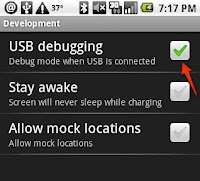
1.1 Debugging Mode
For WinXP
A window should pop up whenever you plug your phone into your computer, asking for you to install the device. Select "browse my computer to install driver software" option. Follow the steps to update the driver and include the android_usb_windows in your search when given the check box.
For WinVista/Win7
These OS will install Android as a mass storage device. You must uninstall the driver and update to the android driver model.
Instructions:
1) Unplug all removable devices(thumb drive, sdcards, etc) beside the Android phone.
2) Locate "Device Manager", usually under "control panel"
3) Select "Universal Serial Bus Controllers"
4) Select USB Mass Storage Device.
Note: to check if you have the correct device, click on the details tab and select "compatible ids" under properties. There should be three items listed under value.
5) Select uninstall driver
6) Close the window. Now in device manager a new "Android Phone USB device" with a yellow! will appear... If not, Unplug your android device or select Action -> Scan.
Note: view optional steps below if you still have problem with the your windows automatically installing drivers.
7) Click on the "Android Phone USB device"
8) Select "browse my computer to driver software"
9) Under "search this location for driver", Browse for the location that you have unzip the android_usb_windows and select the corresponding folder for your system(AMD64 for 64bit systems or x86 for 32bit systems. Right click -> properties on "My Computer" to check which OS you have)
The driver is now installed and is ready to use. You can start the process of modding and tweaking using the How To All Guide Listing.
Was this guide helpful? If so, become a follower to keep up to date on the latest How-To guides for your Android.
***Optional.
1. Go to System under Control Pandel.
2. Click on Hardware Tab and Under "Device Installation" select “Never search windows update for drivers”, then OK.
3. Go to Enable debugging on your phone. (Settings->Applications->Development->USB debugging).
4. Run USBDeview and remove all instances of Android Phone
5. Unplug your phone, and plug it in again.
7. Continue on step 7) above.
The driver is supported for all:
android usb driver windows 8 x64 & android usb driver windows 8 x86
driver android for win8 64 & driver android for win8 86
drivers android windows 7 x64 & drivers android windows 7 x86
driver android for win7 64 & driver android for win7 86
drivers android windows xp x64 & drivers android windows xp x86
driver android for winxp 64 & driver android for winxp 86
Also, note that most Android devices are capable of mounting as a "mass storage device" on newer versions of windows(vista, win7, and win8). These operating systems will automatically install them as "mass storage devices"(debug mode must be unchecked - see picture 1.1 below). This is perfectly fine if you are only interested in transferring files. However, you do not want this if you ever want to debug the phone; your computer must be able to recongize them as an "Android Device"!
Installing Android Drivers
Before we start the driver installation, visit the OEM USB Drivers list for your specific Android device. Most manufactures provide the appropriate OEM driver for all of their devices. Installing the drivers using the manufacture's software is the most optimal solution to getting the drivers on your PC.
Note: It is highly recommended that the Automatic/Manual USB driver installation is followed(steps below) even if the OEM driver has successfully installed.
For Mac OS X users, no installation is needed as it should work out of the box as soon as the Android device is plugged in, as debugging or mass storage.
For Windows 8, you may need to disable Device Driver Signature.
One-Click USB Driver Installation:
To make the installation as simple as possible, I have packaged the latest Android drivers along with installation software and adb tools.
Instructions:
1) Unplug every Android Devices from your PC. Then download and unzip Android USB driver to any location on your computer(i.e. c:\usb_driver).
2) Run "DPInst.exe" in the usb_driver folder. This program is a Microsoft driver distribution utility that works on any Windows OS.
Note: You will need to run it as administrator on win7 -> right click on "DPInst.exe" and select "Run As Administrator"
3) Follow the steps in the "Device Driver Installation Wizard" to complete the process.
*Optional* Test that the driver is correctly installed using adb.
4) With the correct USB cord
Note: You can open it directly by going to C:\Windows\System32\cmd.exe
5) In cmd - navigate to the folder of the usb driver by typing
cd "c:\usb_driver"
6) Plug in any Android device and make sure debugging is checked on the device settings by going into - Settings->Applications->Development->USB debugging.
7) In cmd prompt type:
"adb devices"
8) If the installation was successful, you will see a device listed as follows:
Manual USB Driver Installation:
Firstly download the file Android USB driver and unzip to your computer.Then go enable debugging on your phone. (Settings->Applications->Development->USB debugging). Although not all phones require the Android usb debugging checked it doesn't hurt to do so, as it is used for Android developers wanting to debug in usb mode. You can switch it back to Mass Storage device by unchecking the USB debugging option in settings.
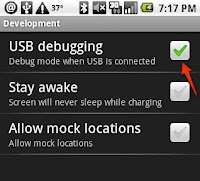 |
| 1.1 Debugging Mode |
A window should pop up whenever you plug your phone into your computer, asking for you to install the device. Select "browse my computer to install driver software" option. Follow the steps to update the driver and include the android_usb_windows in your search when given the check box.
For WinVista/Win7
These OS will install Android as a mass storage device. You must uninstall the driver and update to the android driver model.
Instructions:
1) Unplug all removable devices(thumb drive, sdcards, etc) beside the Android phone.
2) Locate "Device Manager", usually under "control panel"
3) Select "Universal Serial Bus Controllers"
4) Select USB Mass Storage Device.
Note: to check if you have the correct device, click on the details tab and select "compatible ids" under properties. There should be three items listed under value.
5) Select uninstall driver
6) Close the window. Now in device manager a new "Android Phone USB device" with a yellow! will appear... If not, Unplug your android device or select Action -> Scan.
Note: view optional steps below if you still have problem with the your windows automatically installing drivers.
7) Click on the "Android Phone USB device"
8) Select "browse my computer to driver software"
9) Under "search this location for driver", Browse for the location that you have unzip the android_usb_windows and select the corresponding folder for your system(AMD64 for 64bit systems or x86 for 32bit systems. Right click -> properties on "My Computer" to check which OS you have)
The driver is now installed and is ready to use. You can start the process of modding and tweaking using the How To All Guide Listing.
Was this guide helpful? If so, become a follower to keep up to date on the latest How-To guides for your Android.
***Optional.
1. Go to System under Control Pandel.
2. Click on Hardware Tab and Under "Device Installation" select “Never search windows update for drivers”, then OK.
3. Go to Enable debugging on your phone. (Settings->Applications->Development->USB debugging).
4. Run USBDeview and remove all instances of Android Phone
5. Unplug your phone, and plug it in again.
7. Continue on step 7) above.
The driver is supported for all:
android usb driver windows 8 x64 & android usb driver windows 8 x86
driver android for win8 64 & driver android for win8 86
drivers android windows 7 x64 & drivers android windows 7 x86
driver android for win7 64 & driver android for win7 86
drivers android windows xp x64 & drivers android windows xp x86
driver android for winxp 64 & driver android for winxp 86








38 comments:
grrrr cant make it too work.... If i install mac as an operating system will it be more easy ???
Florevil
Well, you can use WinXp SP1 if the method above dont work, which it SHOULD. SP1 does not have any drivers installed so it wont detect anything so you just skip to step 8)
Damn i have SP3 ......
Thanks for your support. Feel free to become a follower.
"Indy said...
On vista 32bit When unistalled No yellow icon nor can you see Android Phone USB device. When scaned for changed it reinstalls the same old driver."
Ye same here
But im so happy i managed to activate it by 3g !!!!
I could not get this to work until I set the Android Phone to Debugging mode which seems to essentially turn off the SD card mode
Settings > Applications > Developemnet > USB Debugging
After changing this setting on the phone I could use the instructions here to update the driver.
That worked like a charm on a windows 7 64 bit machine. Thanks for the tip!
This link:
http://dl.google.com/android/android_usb_windows.zip
takes me to a developer page..I am not a developer - where do I get the driver for Win 7/X64 for the A855 Droid? Thanks...
jonmarctx@gmail.com
I tried everything on Windows 7 32-bit / Nexus One and couldn't get it to work, but when I set Android Phone to Debugging mode as suggested above, even with it already "installed" as a USB Mass Storage Device, Windows suddenly recognized it and used the Android ADB Composite driver. Works perfectly now. Thanks anonymous!
"AMD64 for 64bit systems or x86 for 32bit systems"
These folders don't appear when I extract that zip file, so I can't point my computer to the correct driver. Help!
Oh, also USBDeview doesn't have an option for "removing" instances, and doesn't do anything when I try to uninstall or disable the instances...
The link for the zip has been updated to have both 64 and 32 bits.
This is getting me further but the problem is that it still automatically installs the default driver when I reconnect the device or scan for it. How do I prevent this?
BTW: You don't really need to disconnect your other devices. On each "USB Mass Storage Device" examine the "Bus Relations" under "Properties". This will include text that pretty clearly identifies which is which; e.g., the Droid will show "Motorola" in this value.
Ah, I found the solution above! I didn't need to remove my mass driver at all. When I enabled the debugging switch, it automatically picked up the new device and I was able to install the USB driver. Woot!
win7 should have the mass storage for the android already installed, there is something wrong with your phone/win7version.
if autoplay does not show up this means that 1) there is no connection between ur phone and usb or 2) your OS does not have autoplay selected however; it should have been detected as "unknown device" in device manager.
In the first case, it is up to you to find the root of the problem, which there can be many(usb, pc, phone connection, etc).
For the 2nd case, the drivers linked above should be able to install, only if you update the correct "unknown device".
I could get the SEMC Android Phone in Device Manager after turning on the Debugger mode on the phone. However, when I tried to run PC SUITE for Xperia X10 on my Vista notebook, it will try to download the driver again! I checked the Device Manager and can still see the SEMC A Phone there but the PC SUITE will come back and give a failure message on loading the driver, thereby cannot locate/connect the phone! )-:, On this for past 48 hours already.
I could get the SEMC Android Phone in Device Manager after turning on the Debugger mode on the phone. However, when I tried to run PC SUITE for Xperia X10 on my Vista notebook, it will try to download the driver again! I checked the Device Manager and can still see the SEMC A Phone there but the PC SUITE will come back and give a failure message on loading the driver, thereby cannot locate/connect the phone! )-:, On this for past 48 hours already.
Thanks, worked like a charm on my xp sp3.
Thanks for your blog - finally got it to work with xp sp3. A couple of points that made it work:
1. The USB connection did not show up on the phone until I DISABLED the debugging mode.
2. The driver installation said it was NOT successful - but the phone popped up in autoplay after closing that window.
wouldn't work under windows 7 32 bit until I took out sd card. Then worked only when I used a different usb port
External memory is a feature because you can use more than one microSDHC card and switch between them. Also it wasn't available in Android 2.1 so it is definitely a new feature :)
Using Win7 64, I did the following:
Plugged the phone in via USB and didn't select 'enable mass storage' on the phone when android asked.
next I went to:
Settings > Applications > Developemnet > USB Debugging
On the phone and enabled it.
Windows detected the change and unloaded the default driver for my N1 which it had loaded and prompted me to load a new driver. I then pointed windows to the driver folder in the SDK and everything went smoothly.
hi,You have a very good blog that the main thing a lot of interesting and useful!usb protection , thanks
You would have to uninstall the current driver, which detects it as a mass storage device instead of an android device
hi,thanx for sharing information. usb protection
Hi android,
I am trying to use Motorola Droid for my application testing and development but somehow i am not been able to get it to work. Eclipse does not detect it or even the android sdk does not show the phone.
I have enabled debugging, installed the drivers and everything is OK. I can see android memory as removeable drive on windows but why is it not working?
i am using windows xp sp3
Its Strange for me.... when i deselected the following option it worked....Settings->Applications->Development->USB debugging... any comments guys on this....
@swaroopnair
Usb driver should install with or without it checked, if you do it the right way. Without debugging checked, it will install as mass storage. Maybe thats what your seeing
'Select USB Mass Storage Device.
Note: to check if you have the correct device, click on the details tab and select "compatible ids" under properties. There should be three items listed under value.'
With this bit, is it okay if its not the USB Mass Storage Device? Because the only option that came up with 3 is LGE Android Platform Composite USB Device.
Also when I try the Optional Option, when you open up USBDeview, what do you mean by removing all instances of your android phone? I only come up with Android Platforms and USB drivers
@Howling at the Eclipse...
I think u shpuld be ok, snice it sees it as android platform.
The Rar file has no executable??? Hmmm. There is no "DPInst.exe" in your Rar.
@Jai Ram
I just check it and it is in there. The zip should be ~8.6mB
Post a Comment