All Google Android phones and tablets connects to a Google account. Anything that is linked to your account is automatically synced and restored; such as email, contact numbers, and Google checkout for purchases. And unlike Apple's iTunes, you will not lose any critical information about your device when your PC crashes or fails because all the data is stored externally on Google's servers.
As convenient as this may sound, there are still times when it is a good idea to know how to manage your contact numbers in Google contacts. For example: you may want to share the complete list of corporate contact numbers to other employees with Android phones.
Google has made managing contacts as simple as possible. Although you can make changes on the Android device, it is much more efficient if this process is done on the website.
Directions:
Prerequisite: Log into: Google Contacts website using the desired Google Account
Making Groups
1) Check the contact number/s shown on the left
2) Select the "Groups" menu in the middle to:
-Create New Group
-Add to Existing Group
-Remove From Contact
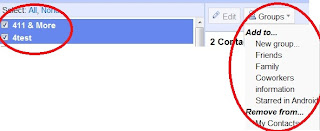
3) Select New Group
4) Type in a Group Name
5) To view group members - On the left side bar of Google Contacts, Select desired group/s
Print, Restore, and Backup Group/s contacts:
1) Select one of the options
2) Follow the instructions.
Note that "Import" is restoring contacts and "Export" is backing up. When backing up, the file is saved on the local drive you specified. So to share a contact group/s, simply tell the person and/or Google account to "Import" your exported file.

0 comments:
Post a Comment