Ever wanted to share some music or videos with another buddy that also has an Android device? Android lets you do that with BlueTooth when you lack the access to a PC or the internet.
Never heard of BlueTooth? Its esstenially just a wireless communication protocol that enables direct mobile data connection between any two electronic devices.
Bluetooth is hands down the easiest way for two Android devices to communicate directly with each other, without the need of a 3rd party. These are instructions on how to pair and transfer files between two Android tablets and phones using BlueTooth and ESFileExplorer.
Both Devices must follow these steps:
1) Turn on BlueTooth in settings and select "Visible"(you may want to increase visible timeout)
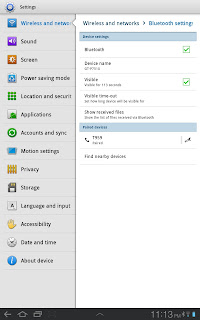
2) Select "Find nearby devices"
3) Tap on the other Android device to pair and press "Accept". Then tap on "Pair" on the other device when the prompt comes up.
4) Open settings in ESFileExplorer and click on "More"
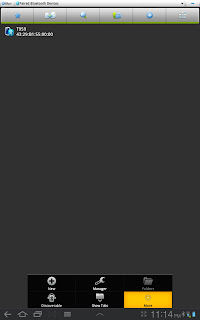
5) Select "Layout Settings"
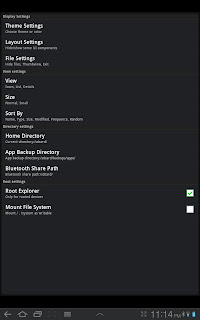
6) Uncheck BlueTooth and exit settings
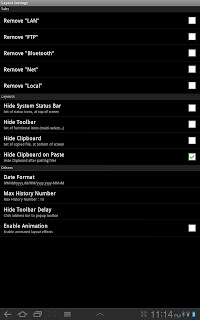
7) Touch the blue arrow on top left corner of ESFileExplorer to go to "Change View"
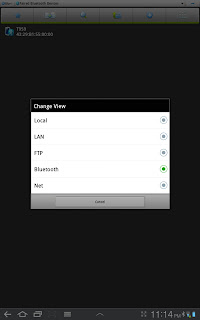
8) Select "Bluetooth". You should see the other Android device like below, if not, bring up settings and press "New" then "Scan"
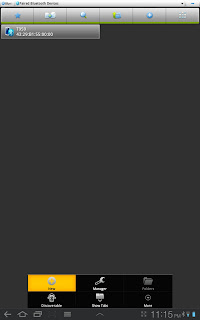
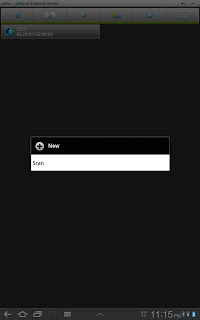
9) Tap on the device to complete (^_^)! It will look similar to the picture below.
Never heard of BlueTooth? Its esstenially just a wireless communication protocol that enables direct mobile data connection between any two electronic devices.
Bluetooth is hands down the easiest way for two Android devices to communicate directly with each other, without the need of a 3rd party. These are instructions on how to pair and transfer files between two Android tablets and phones using BlueTooth and ESFileExplorer.
Both Devices must follow these steps:
1) Turn on BlueTooth in settings and select "Visible"(you may want to increase visible timeout)
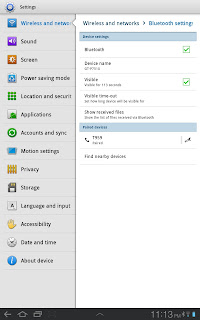
2) Select "Find nearby devices"
3) Tap on the other Android device to pair and press "Accept". Then tap on "Pair" on the other device when the prompt comes up.
4) Open settings in ESFileExplorer and click on "More"
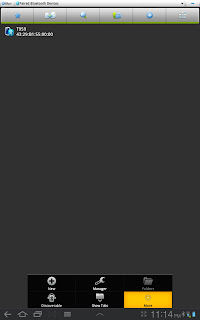
5) Select "Layout Settings"
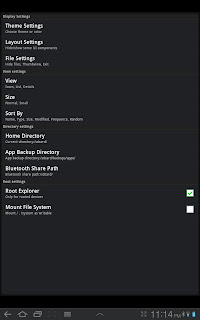
6) Uncheck BlueTooth and exit settings
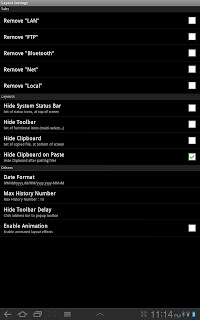
7) Touch the blue arrow on top left corner of ESFileExplorer to go to "Change View"
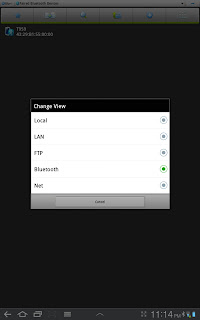
8) Select "Bluetooth". You should see the other Android device like below, if not, bring up settings and press "New" then "Scan"
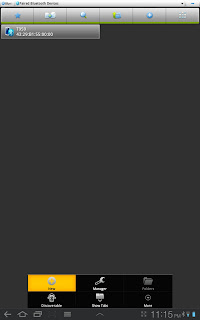
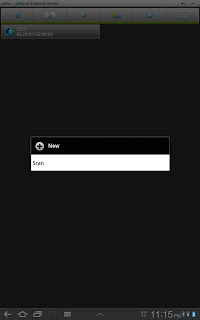
9) Tap on the device to complete (^_^)! It will look similar to the picture below.







0 comments:
Post a Comment